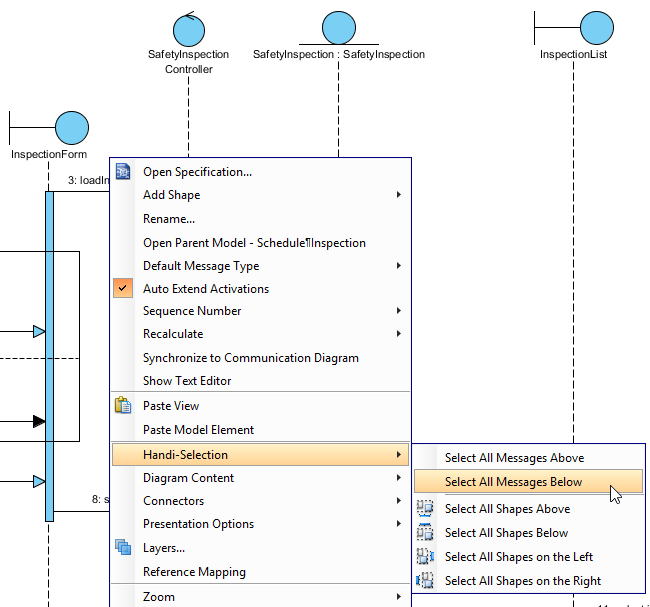Fortunately, that is no longer the case. Thanks to Handi-Selection, you can select shapes from within the range of any of the four sides of the mouse pointer position. Take editing Sequence Diagram as an example, you can right-click at certain spot on the diagram, and select all the shapes below. As a result, you can move the sequence messages downwards easily with no worries.
Handi-Selection in Business Process Diagram
- Download Watch bracelet manufacturing.vpp. You can also find this file at the bottom of this tutorial, under the Resources section.
- Open the downloaded project file in Visual Paradigm.
-
Open the Business Process Diagram Watch bracelet manufacturing. You should see the diagram below:

There are four empty and redundant pools on the diagram and we want to delete them. Of course, to select and delete four pools is easy, but imagine if there are more pools on the diagram, it is not easy to have them selected. So let's perform an easy and safe selection of shapes with the Handi-Selection feature. - Right-click on the empty space below the Hello World Company pool.

- Select Handi-Selection > Select All Shapes Below from the popup menu.

- The empty pools are all selected. Now, delete them safely by pressing Delete.

Handi-Selection in UML Activity Diagram
Handi-Selection in UML sequence diagram is basically the same as the other diagram types. However, two additional options are supported - Select All Messages Above and Select All Messages Below. Comparing to the rest of the Handi-Selection options, this two select only the sequence messages, but nothing else.