Adding comments
Visual Paradigm supports comments on model elements. Since comments are usually used to record the progress and status of model elements, they are regarded as a textual annotation for model elements.
Adding comment to model element
- For adding comment in a particular shape, right click on the shape and select Open Specification... from the pop-up menu.
- In Specification window, select the Comments tab. If you do not see the Comments tab, click on the tiny arrow at the top right of the specification window, enter Comments in the search box and select Comments from the filtered list.
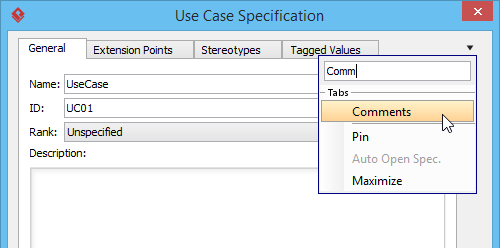
The Comments tab - Click Add... to create a comment.
- In Comment Specification window, enter summary, author, date time and content. Click OK to confirm editing.
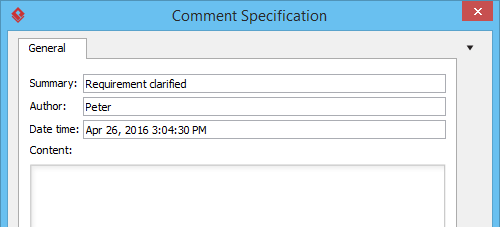
Entering a comment
As a result, the comment you entered previously is shown on Specification window.
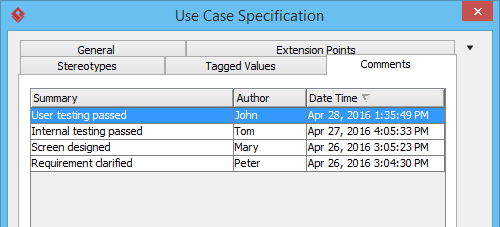
Comments added
Managing comment of model element
- To modify comment in a particular shape, right click on the shape and select Open Specification... from the pop-up menu.
- In Specification window, select the Comments tab
- Select a summary comment and click Open Specification....
- In the Comment Specification window, edit the comment and click OK to confirm changing.
Related Resources
The following resources may help you to learn more about the topic discussed in this page.
| 7. Visualize related model elements | Table of Contents | 9. Pinning connector ends |
