- Download Login.vpp. You can also find this file at the bottom of this tutorial.
- Open the downloaded .vpp file in Visual Paradigm. To open a project, select Project > Open from the application toolbar.
- Open the UML sequence diagram.
- Study the diagram, which models is a simple login process.
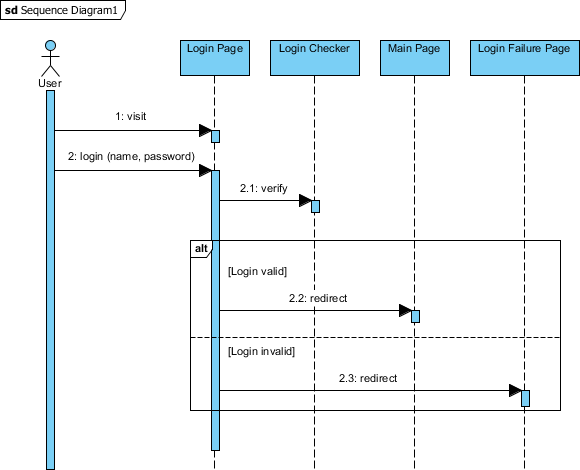
- Select Modeling > Animation from the application toolbar.

-
On the left hand side of the Animation window, two paths are listed. They refer to the possible execution path you can find on the UML sequence diagram.

Move the Animation window to elsewhere such that the sequence diagram in background is not being covered. Select Path1 and observe the highlighted path on diagram. Them, select Path2. You can see that Path1 refers to the path about valid login, while Path2 refers to invalid login.
- Select Path1 and click the Play button.

- Watch the animation on diagram. There is a tiny black ball which walks through the chosen path.

- Click the Show Dialog button at the bottom right corner.

- Now, let's export the path to Adobe Flash movie. Before this, rename the paths for better understanding. Double click on Path1 and rename it into Login valid. Rename Path2 to Login invalid.

- Check the paths and click Export to Flash... at the bottom left corner.

- In the Export to Flash dialog box, specify an output path and click Export. Watch the exported animation in a Web browser.



